
So, we’re on the third part of the exploration of the leaked build of Windows 11. In this part, we’re going to explore some more features and key changes in settings, especially the desktop appearance, and the system in general.
Windows Widgets

If you think that Windows Widgets is the same as the good old Windows 7’s gadgets, you’re wrong. That’s because Windows Widgets is showing you your widgets according to your Microsoft account preferences. So, this feature requires you to log in to your Microsoft account.
In our case, it shows us the current weather condition, the current money stocks from MSN Money, and the current sports match results (NBA for example shown in the picture).
Apart from that, you have Top Stories, which shows you the four top stories as per your preferences. Then, you’ll be presented with the wall of stories, again, at your interests.

You can not only click on the story to read the entire story, but you can also react to it within the Widgets. You can choose between the six reactions, based on how you feel when you read the story.

You can also open the menu to select how would you interact with the story, including showing more like the story that you like, showing less like the story that you hate, and so on.
Multiple Desktops and Search

When you open the Multiple Desktops by clicking on the black box and white transparent box icon in the taskbar, you’ll be able to create new desktops and switch between them. You can also delete unwanted desktops by hovering over them and clicking on the X button.
And now, we’re moving on to the Search facility.

Its interface looks a bit like Windows 10’s with a few changes adapted to this OS. It shows you recent apps and four quick searches, and that’s it.

For example, this is the Translate quick search where you’re able to write some text within the Search interface, but you can also click on the “Open results in browser” button to open your favorite browser to the results.
Some Windows Tools

This is the enhanced Narrator which has a completely new UI, with the awesome voice it provides thanks to the TTS engines Windows 11 provides. The magnifier also has an improved UI, but works with Narrator. You can see the play button.
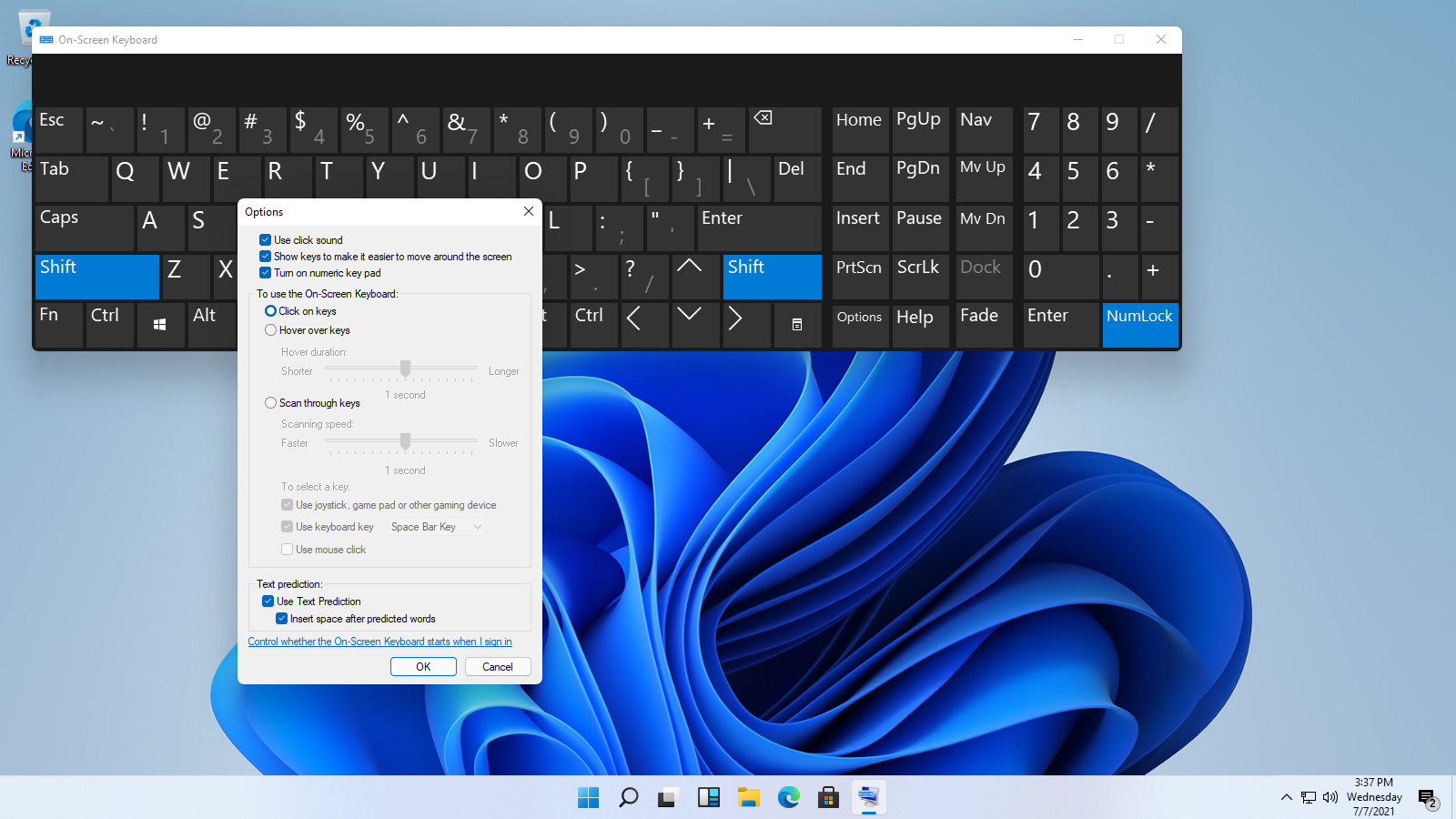
This is the configurable on-screen keyboard provided by Windows. It’s left unchanged, though.
Windows Tools
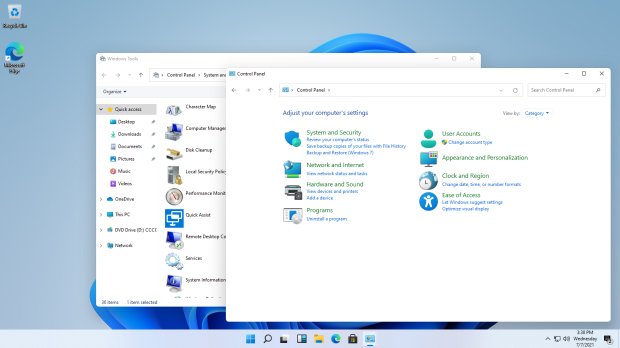
This picture shows the Control Panel, which is redesigned for the icons only, nothing else.
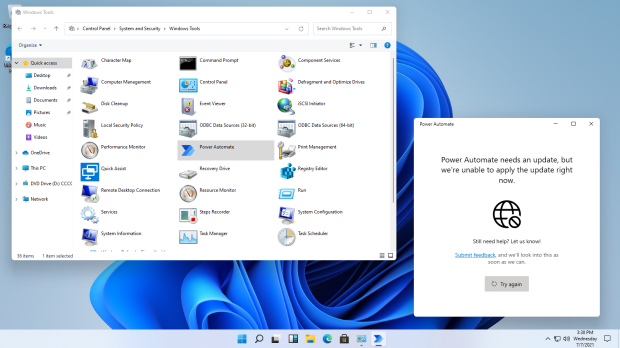
This is Power Automate, but when we tried to open it, it says that it needs an update but can’t apply it. That is because it isn’t available in Microsoft Store at this time. If it is, tell us.

This is the redesigned Quick Assist, but it should work.
Settings
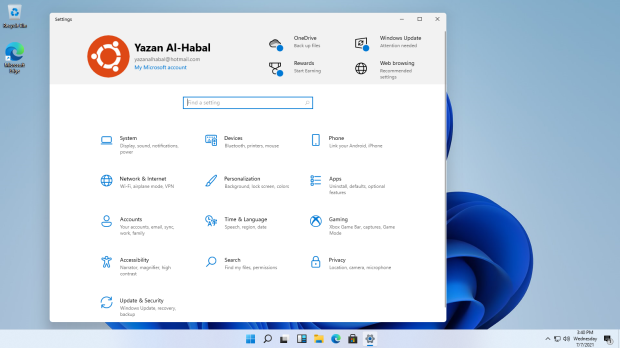
This is Settings, an application that enables you to change how Windows looks, manage accounts, manage networks, manage devices, update Windows, and more. Only the icons are redesigned apart from it using the Segoe UI Variable font, nothing else.
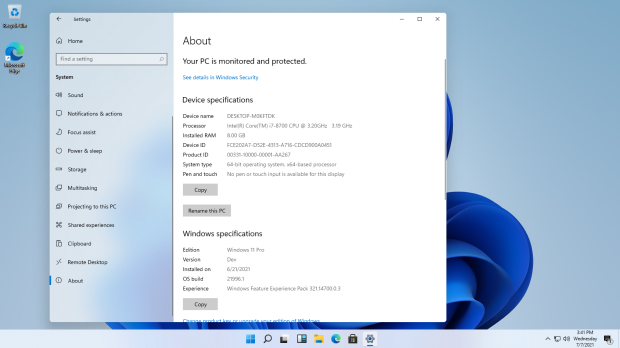
This didn’t change much, apart from Windows 11 being mentioned. It also specifies the version as Dev and the build as 21996.1, which is not even near RTM, so it’s an early leaked build.

This is the Colors settings. You can choose between the Dark and the Light variants of the system theme. The preview panel in the Settings app is left unchanged, though, so it looks like it came from Windows 10.
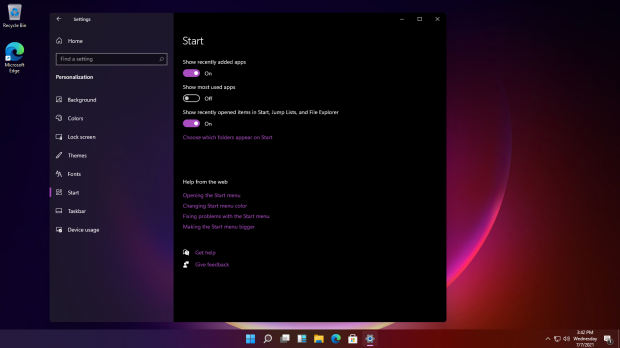
The settings of the Start menu seems to be reduced to only three settings compared to the more extensive settings of Windows 10. That is because Windows 11 lacks Tablet Mode and Tiles on Start menu.
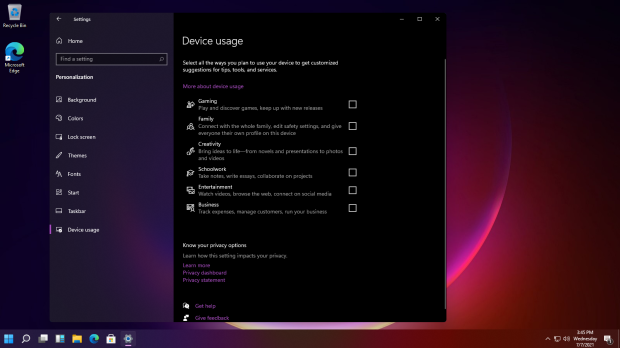
There is a new settings entry called Device usage. It controls how you use your device, and optimizes Windows 11 according to your usage. You can select between multiple uses, such as Gaming and Creativity.
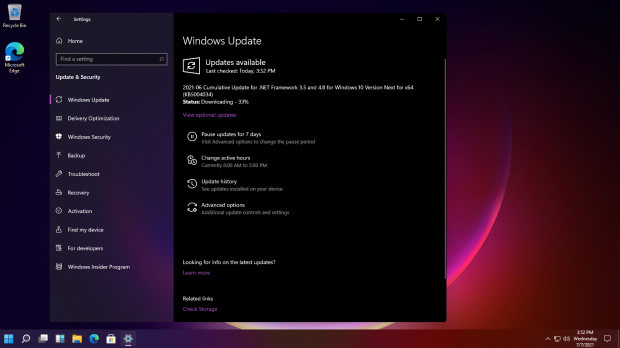
This is the known Windows Update. It looks identical to the latest version of Windows 10’s Windows Update settings. However, if you install an update that requires a reboot, in this case 2021-06 Cumulative Update for .NET Framework 3.5 and 4.8 for Windows 10 Version Next for x64 (KB5004034), the differently-worded update progress will appear on the next boot.
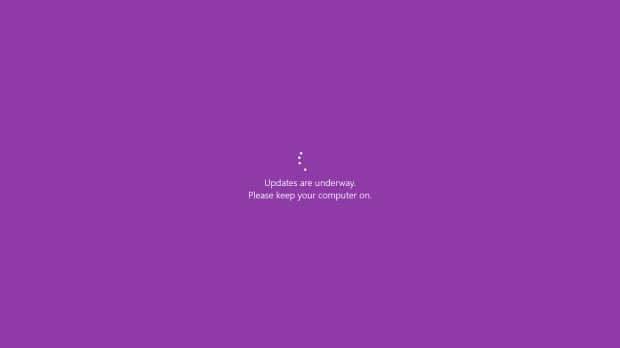
The updates still say it’s for Windows 10, though.
The Touch Keyboard

This is the enhanced touch keyboard, intended for use with tablets and touch devices. The Windows logo has been redesigned to reflect the latest iteration, unlike the old Windows 10 logo. Its style has been edited to use the rounded corners in all the buttons. The tablet mode keyboard has been taken out, though.

The Typing insights settings have an informational text about the AI that Windows uses reworded so it’s more consumer-friendly rather than using the technical terms.
The Other Discoveries
We’ll discover some deep parts of this leaked build in the fourth part, which should be out within a week. Follow this blog for more updates.
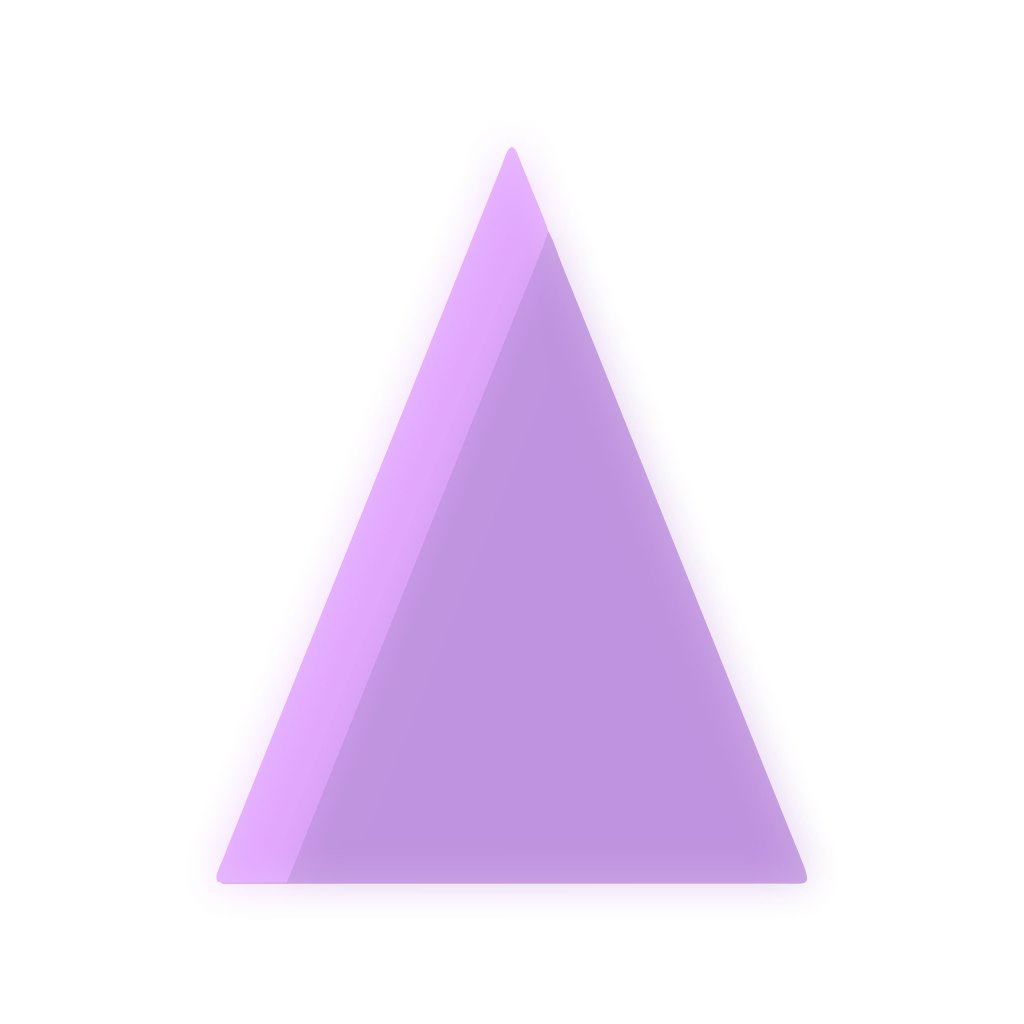
Thoughts?